HLTAID012 – Childcare First Aid Course (100% Online + ZOOM)
Looking for the best price? Check out our daily deals!
- Accredited Course
- Equipment Delivered to your Door
- Interactive Trainer Led in Real-time
- Certificates Issued FAST On Completion
Childcare First Aid Course Online on Zoom
Receive your First Aid Equipment
Complete your Course Online
Complete your Assessments Online
Certificates Issued FAST On Completion
Receive your First Aid Equipment
Complete your Course Online
Complete your Assessments Online
Same Day Certificate On Completion
The New Standard in Professional First Aid Training

- HLTAID009 Provide Cardiopulmonary Resuscitation
- HLTAID010 Provide Basic Emergency Life Support
- HLTAID011 Provide First Aid
- HLTAID012 Provide First Aid in an Education and Care Setting
- In the comfort and safety of your own home or workplace
Book Your Zoom First Aid Course Now
Available Childcare First Aid Course in Brisbane
| Course Title | Training Begins | Price AUD (ex GST) | |
|---|---|---|---|
| HLTAID012 - Childcare First Aid & CPR - Zoom | Thu, 2 May 2024 7:30am - 9:30am | 199.00 | |
FAQ
If you’re used to conventional face-to-face training seminars, the idea of Zoom might seem a little strange or unusual. But in reality, training over Zoom isn’t fundamentally different to a training workshop you might take in person. You’re part of a group of students, all learning from the same trainer who’s running through course material, talking through the information shown on a screen, demonstrating practical skills and techniques, and then giving you a chance to demonstrate the skills you’ve learned.
The main difference with a Zoom format is that this is taking place on a screen, which shows the trainer and what he’s doing and allows you to see the other students’ faces. And unlike an online presentation or video, using Zoom means the learning is interactive. Just as you can see and hear the trainer, they can see and hear you. You can also see and interact with the other students. This means that Zoom training allows you to ask questions of the trainer, clarify things as they go, benefit from the questions asked by other students, and interact with your group.
The main difference with a Zoom format is that this is taking place on a screen, which shows the trainer and what he’s doing and allows you to see the other students’ faces. And unlike an online presentation or video, using Zoom means the learning is interactive. Just as you can see and hear the trainer, they can see and hear you. You can also see and interact with the other students. This means that Zoom training allows you to ask questions of the trainer, clarify things as they go, benefit from the questions asked by other students, and interact with your group.
Provided your computer has an internet connection, you don’t need to have Zoom installed on your computer to use it – it’s possible to run Zoom in an internet browser such as Google Chrome, Mozilla Firefox, or Microsoft Edge. However, you will need to have a computer with a webcam and microphone installed – so the trainer can see and hear you assess your learning. While most modern laptops come standard with these, many desktop computers don’t.
If you don’t have access to a computer with a camera and mic, you may find installing Zoom on a tablet or smartphone a far easier option than trying to source a new computer.
Leading up to your Zoom training session, you’ll want to make sure you’ve completed the self-paced component of the course materials, including the pre-reading (which will be assumed knowledge during the Zoom seminar), and the online quiz. You’ll also need to make sure you have your zoom capable device in a space where you can focus on the training – and you’ll have the room to demonstrate things like CPR on the floor (not on a table or bench).
You’ll also need your equipment from the training resource pack close to hand – and it’s best to have inflatable training manikins fully inflated and ready to use.
You might also want a pen and paper to take notes.
To use Zoom for the first time, you’ll need to set up an account with Zoom. This is usually straightforward – you just need to go to the Zoom website (https://zoom.us) and click the “Sign up, it’s free” button in the top-right. You’ll need to give an email address (and a few details like date of birth), choose a password, and then you’re done.
Once you have an account, you can now use Zoom from a web browser, provided you have a camera and microphone on the computer. However, it does work a little quicker and easier if you install the app. On a phone or tablet, this is done like any app – downloading the app from the app-store or Google Play, and then entering in your email and password. On a computer, it’s only slightly harder – requiring you to download the installer from the Zoom website and then run it on your computer.
Once zoom is running on your computer or device, you’re ready to join the Zoom seminar. Although you’re free to try out Zoom and perhaps set up a zoom meeting with a friend – using Zoom is free, after all.
To join the FirstAidPro training seminar, you don’t actually need to start the meeting – you’re joining someone else’s meeting.
If you’re on the website using Zoom through a browser, make sure you’re logged into your account first. Then you can click on the link to the Zoom seminar FirstAidPro sent to you electronically.
If the link won’t work for you for some reason (such as if the link is on your phone and you’re using Zoom on your computer, or vice versa), there is another option. Just log into your account and click on the “Join a Meeting” link at the top right. Then enter the “Meeting ID” number from the Zoom information we provided, and click “Join”.
If you’ve got the app installed on your device or computer, this is even easier – using the web link will automatically open the meeting in the app. And if you can’t use the link, just opening the app and clicking the “Join” button will get you started.
You’ll have a range of training sessions available to you and can select the session best suited to your schedule. If you have a group all wishing to do first aid training via Zoom (such as a workplace), you can talk to us about a group booking, and we may be able to arrange a session at a time best suited to your group.
The non-Zoom component of the training, of course, can be completed at any time you choose – provided it’s completed before your Zoom session (as that information will be assumed knowledge for the session).
Yes, our Zoom training will have regular breaks to stretch your legs and get some food as needed.
The prices for FirstAidPro training range from $49 to $149, depending on the course and any daily deals that might apply. You can check the course calendar for specific prices for a given course.
And remember that if you find an equivalent course elsewhere for a better price, we’ll match it.